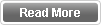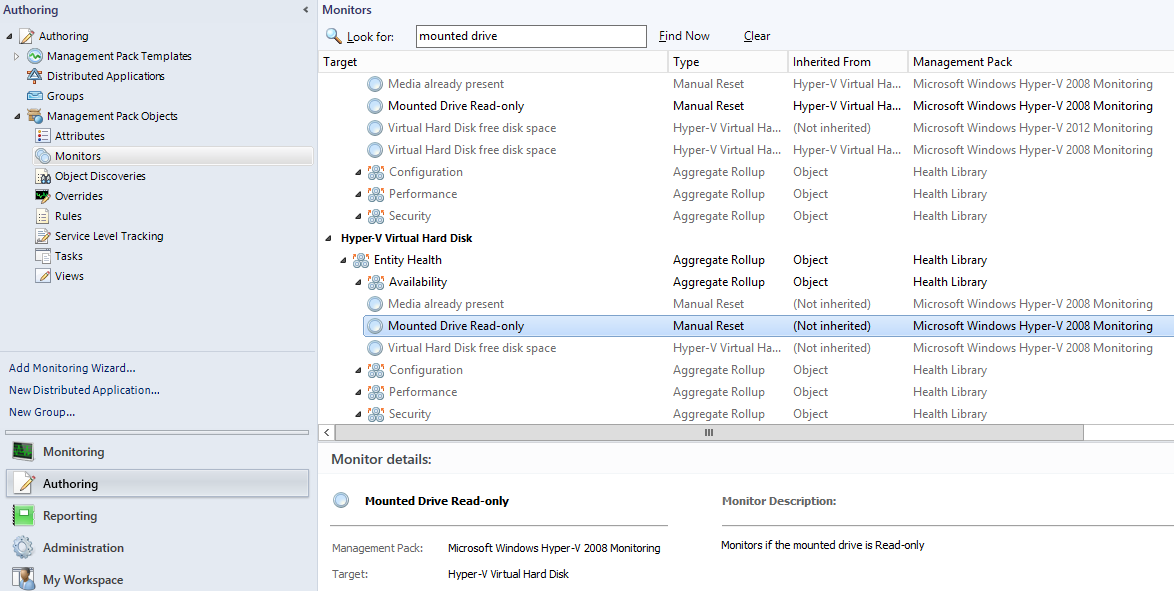The best Microsoft OMS & SCOM Integration: Error 1200 unable to communicate with advisor service Latest OMS Management Packs not imported, so that the wizard was trying to connect to previous OMS endpoints
- scscscscsc
- scscscscsc
- scscsc
- scscs
- dcdcdcdc
- dcdcdcd
- dcdcdc
- dcdcdc
- dcdcdc
- dcdcdcdc
- dcdcdc
Latest OMS Management Packs not imported, so the wizard was trying to connect to the previous OMS endpoints
RESOLUTION
To be able to successfully register to OMS, we had to import the latest OMS management packs that came with UR11:
To be able to successfully register to OMS, we had to import the latest OMS management packs that came with UR11:
o Microsoft.SystemCenter.Advisor.mpb
o Microsoft.SystemCenter.Advisor.Internal.mpb
After importing the MPs, as we saw that the branding on the console was correct: it now shows “Operations Manager Suite” instead of “System Center Advisor”. mentioned on UR11 article, you have to import these MPs as part as UR installation process, so I strongly recommend that you verify the bellow article and make sure you followed all the steps:
Update Rollup 11 for System Center 2012 R2 Operations Manager - https://support.microsoft.com/en-us/kb/3183990
Regarding the Internet Explorer configuration, I do recommend that you keep disabled the IE Enhanced Security Configuration until you register SCOM with OMS and then enable it back. Alternatively you can check the following articles regarding the changes you need to do in Internet Explorer configuration, besides the sites you already added to the trusted sites:
System Center Tips: Fixing SCOM To OMS Connection Issues – CANITPRO - https://blogs.technet.microsoft.com/canitpro/2015/08/31/system-center-tips-fixing-scom-to-oms-connection-issues/
How to troubleshoot Operations Management Suite on boarding issues - https://support.microsoft.com/en-us/kb/3126513