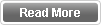Lately I received several inquiries about enabling Lync 2013 features as Enterprise Voice for new domain users in the Lync Control Panel and the difference between enabling a user and searching for a user. Power Shell is my default location for any action as adding new user however i started checking this issue and discussing it with several admins as well as Microsoft Support team.
The User Search Option as shown in the below image with its two option (Search or LDAP) is limited to searching for users that are already enabled for Lync not new users who are not enabled yet for Lync
To Search for Existing enabled users, you can use the Search button and enter the user name for the user you are looking for. If you would like to use the LDAP search then you need to search using LDAP Expression. If you tried to enter normal username in the LDAP search you will get an error "Active Directory Operation Failed. The Search filer is invalid"
So to use the LDAP search for existing users you need to enter LDAP expression. To get the LDAP expression for the user you can get it from AD ADSIEDIT by navigating to the user location or by running the below PowerShell command in Lync Server
"Get-Aduser -identity -username"
The Value of the distinguished name is the one that you need to enter in LDAP Search
So back to the first question, How to enable new users that joined the domain and are not yet enabled for Lync. To add/Enable new user you need to click on Enable Users in the User Search Menu (Lync Control Panel) then Click Add
Now you will get a new Search Window where you can search here for New users either using normal username (Search Check box) or using LDAP expression as explained earlier.
Now you can enable this new user and assign him to the correct pool
Hopefully this can clarify the difference between Searching for Existing users and adding new users using the Lync Control Panel.
The User Search Option as shown in the below image with its two option (Search or LDAP) is limited to searching for users that are already enabled for Lync not new users who are not enabled yet for Lync
To Search for Existing enabled users, you can use the Search button and enter the user name for the user you are looking for. If you would like to use the LDAP search then you need to search using LDAP Expression. If you tried to enter normal username in the LDAP search you will get an error "Active Directory Operation Failed. The Search filer is invalid"
So to use the LDAP search for existing users you need to enter LDAP expression. To get the LDAP expression for the user you can get it from AD ADSIEDIT by navigating to the user location or by running the below PowerShell command in Lync Server
"Get-Aduser -identity -username"
The Value of the distinguished name is the one that you need to enter in LDAP Search
So back to the first question, How to enable new users that joined the domain and are not yet enabled for Lync. To add/Enable new user you need to click on Enable Users in the User Search Menu (Lync Control Panel) then Click Add
Now you will get a new Search Window where you can search here for New users either using normal username (Search Check box) or using LDAP expression as explained earlier.
Now you can enable this new user and assign him to the correct pool
Hopefully this can clarify the difference between Searching for Existing users and adding new users using the Lync Control Panel.