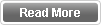Recently I have been working with a friend on his Exchange 2013 Hybrid configuration. After the Hybrid configuration is setup and configured its becomes easy to start migrating and moving on-premise mailboxes to the cloud (Office 365) and assign them the needed licenses.........etc.
One issue we received from the users was that being not able to see and access their Public folders from their Outlook client. Yes its Legacy and Microsoft have been trying to phase it out however still many companies depend on it and users love it.
Microsoft has a very good document for configuring legacy public folders for Exchange hybrid configuration however its mainly on Exchange 2007 and 2010.
For more info, check it on https://technet.microsoft.com/en-us/library/dn249373(v=exchg.150).aspx
So little background on Public folders in Exchange 2013, starting 2013 there is no longer a specific separate database for Public folders but rather there are now special mailboxes which store both the public folder hierarchy and content.
When you create the first public folder mailbox, it will be the Primary Hierarchy Mailbox (Check below image)
So in the above screenshots the Public folders are stored in MasterHierarchy Mailbox. This was the tricky point. So how to configure the cloud/Office365 users access the On-Premise Exchange 2013 Public folders:
Hopefully this post will help users facing this common issue with Hybrid configurations.
One issue we received from the users was that being not able to see and access their Public folders from their Outlook client. Yes its Legacy and Microsoft have been trying to phase it out however still many companies depend on it and users love it.
Microsoft has a very good document for configuring legacy public folders for Exchange hybrid configuration however its mainly on Exchange 2007 and 2010.
For more info, check it on https://technet.microsoft.com/en-us/library/dn249373(v=exchg.150).aspx
So little background on Public folders in Exchange 2013, starting 2013 there is no longer a specific separate database for Public folders but rather there are now special mailboxes which store both the public folder hierarchy and content.
When you create the first public folder mailbox, it will be the Primary Hierarchy Mailbox (Check below image)
So in the above screenshots the Public folders are stored in MasterHierarchy Mailbox. This was the tricky point. So how to configure the cloud/Office365 users access the On-Premise Exchange 2013 Public folders:
- First of all we need to sync this mailbox (MasterHierarchy) to the cloud using DirSync or whatever tool you are using for syncing your On-premise users to the cloud, this user/Mailbox should be synced from the local on-premise AD to the Cloud/Office 365.
- Open an Exchange online Power shell (To do this follow this document https://technet.microsoft.com/en-us/library/jj984289(v=exchg.160).aspx )
- Run the below command from the Exchange online Power. Shell "Set-OrganizationConfig -PublicFoldersEnabled Remote -RemotePublicFolderMailboxes MasterHierarchy@domain.com" You will replace domain.com with your actual domain name.
- To make sure the public folders are set for remote access and can be viewed for Exchange online users run the following Power Shell command " Get-OrganizationConfig | fl *public* "
- Go to Step 2 in the document referred above and download the 2 scripts.
- Follow Step 3 and run the needed commands from your Exchange 2013 to Sync your mail enabled public folders.
Hopefully this post will help users facing this common issue with Hybrid configurations.